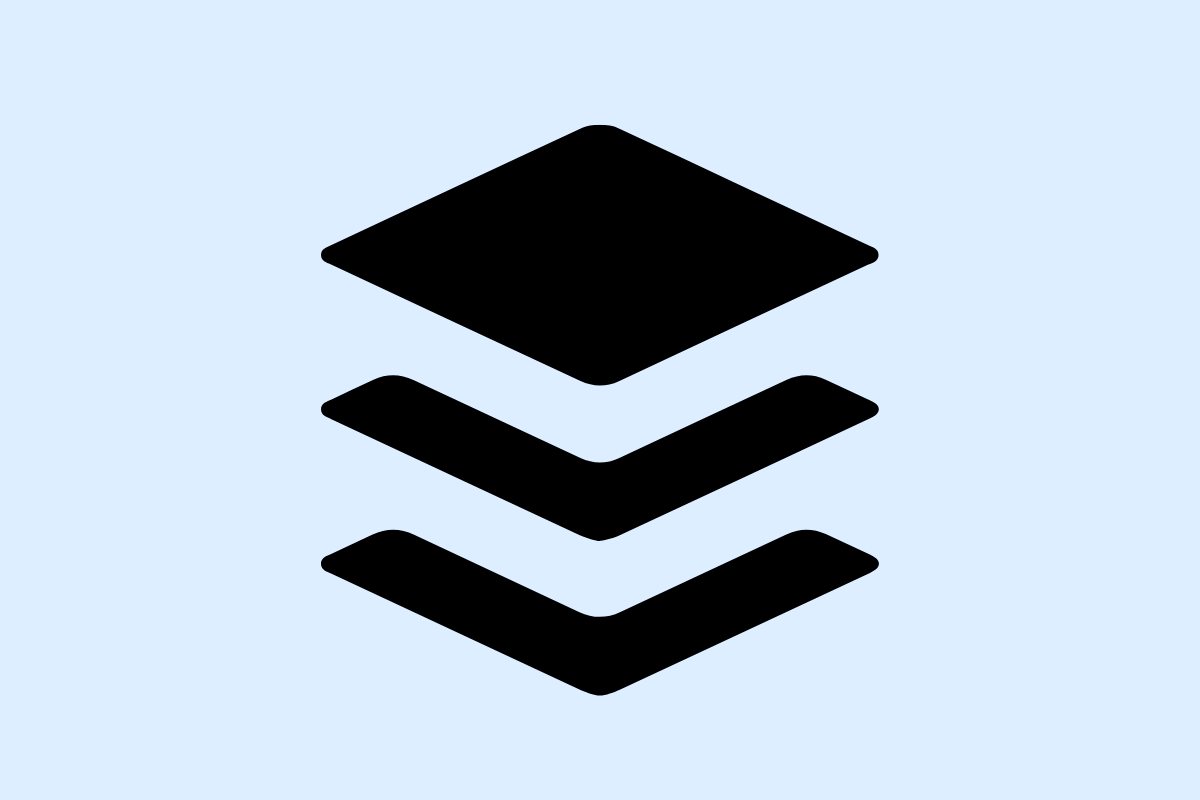Buffer is a powerful social media management tool that helps teams collaborate efficiently. This article will guide you through the straightforward process of gaining access to Buffer and inviting users to your account, maximizing teamwork and social media success.
Setting Up Your Buffer Account and Understanding Access Levels
Creating a Buffer account is a straightforward process. Visit Buffer’s website, click on ‘Get Started Now’, and then follow the on-screen prompts. Complete the sign-up form with your desired email and password, then choose the plan that suits your needs: Free, Essentials, Team or Business.
Understanding access levels is crucial for managing your account and team. Admin has full control, able to manage all settings and invite others. A Member can create, edit, and publish posts but cannot invite new members or edit settings. The Viewer can only view the content.
In summary:
- Create your Buffer account and choose a plan.
- Understand the importance of access levels and roles as they determine what users can and can’t do.
Choose wisely to optimize your social media management and ensure smooth collaboration amongst your team.
How To Invite Users to Your Buffer Workspace
With a Buffer account set-up and clear understanding of the various roles, you’re now ready to invite users to your workspace. Inviting others is straightforward, simply follow these steps:
- Log into your Buffer account and navigate to the Admin section located on the dashboard.
- Click on the Manage members tab in settings.
- Select the Invite team members button.
- Enter the user’s email address, and assign their role – Admin, Member, or Viewer, considering their needs.
- Confirm your selection and Buffer will automatically send an invitation email.
Please note, restrictions on the number of users you can invite depend on your selected Buffer plan. Each plan has its limit; it’s crucial to remember this before starting the process.
Common issues that can arise often relate to pending invites or non-acceptance by users. If an invite is pending for too long, we advise making sure the recipient’s email address is correct or simply resend the invitation. Users not accepting invites may simply be due to overlooks; a swift follow-up would frequently resolve this.
By now, you’re adept at inviting users to your Buffer workspace! The next chapter will guide you on managing these users and exciting teamwork features of Buffer areas for seamless cooperation.
Managing User Access and Making the Most of Collaborative Features
Now that you have successfully invited users to your Buffer workspace, it’s crucial to know how to manage these users for effective team collaboration. You may need to modify roles and permissions, remove users, or even resend invites.
Managing roles and permissions: To enhance smooth collaboration, it’s crucial to assign clear roles. To modify a user’s role after they’ve accepted your invite, navigate to the ‘Manage’ tab in your workspace settings where you can easily assign or change roles.
Removing Users: To remove a user, go to ‘Manage Team’ page, locate the user, and click ‘Remove’. Remember, only admins can remove other admins.
Resending Invites: If a user hasn’t accepted an invite yet, you can resend the invite from ‘Pending Invites’.
Buffer offers some handy features for boosting teamwork. Shared Content Queues allow team members to add posts to a common queue. Approval Workflows enable admins to review and approve posts before they go live. Moreover, Analytics Visibility ensures everyone can access performance data.
One practical tip to ensure workspace security is to regularly review users and their roles. Remove inactive users and ensure those with admin access are reliable. Always keep your workspace organized by using naming conventions for ease of understanding.
Working with Buffer in a team context can be a lot simpler and more efficient when you know how to take advantage of these features. Aim to get the right team members in the right roles, be savvy with your shared content queues, and regularly check on your workspace’s user access levels.
Conclusions
Gaining access and inviting users on Buffer is simple yet essential for effective social media collaboration. By following this guide, you can quickly onboard teammates or clients to your Buffer workspace, organize roles, and ensure smooth content scheduling. Start collaborating better today to enhance your social media presence effortlessly.
Alternative Access with LinkMyAgency
Another approach involves using LinkMyAgency to streamline the access process:
Send a Link: With LinkMyAgency, send a link to your client that allows them to easily grant you the necessary access without complex steps. No more frustration for either you explaining the steps, or your client not finding how to invite you.
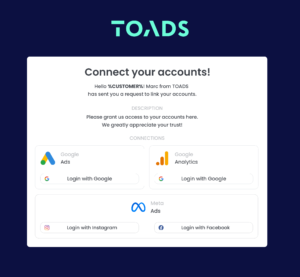
Get Started with LinkMyAgency Sign up for a free 14-day trial in just a minute—no credit card required. Experience how LinkMyAgency can facilitate your agency operations, endorsed by industry giants like Meta, Google, and TikTok.