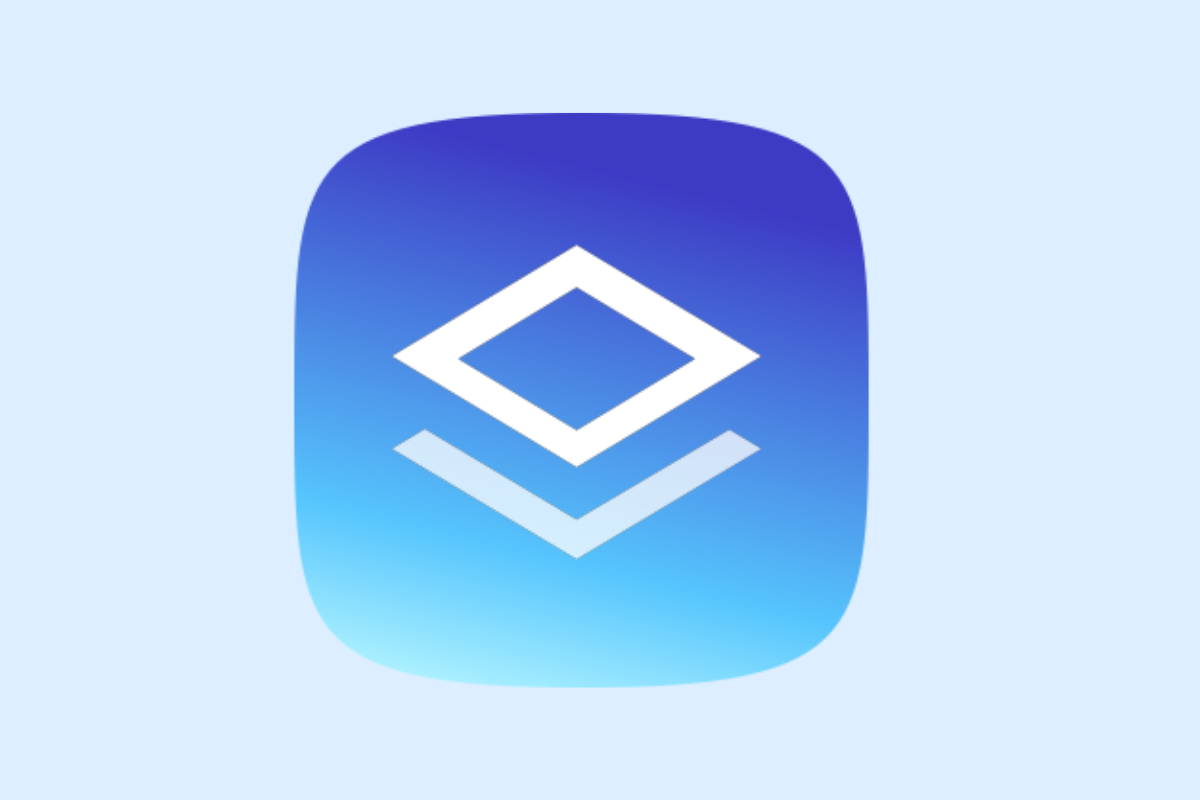BrizyCloud is a powerful cloud-based platform for building websites collaboratively. This article guides you through the process of gaining access and inviting users effectively, ensuring smooth teamwork on your projects. Learn simple, step-by-step methods to set up user access and manage invitations without hassle.
Understanding BrizyCloud User Roles and Access Levels
BrizyCloud is a user-friendly platform for collaborative web design and management. It offers a granular system of user roles and access levels, facilitating efficient and secure project coordination. Understanding these roles is paramount in keeping your projects streamlined and secure.
Four key user roles exist within BrizyCloud: Owners, Administrators, Editors, and Viewers. Owners possess full control over all features, projects, and can manage team users. Administrators hold comparable access, but cannot manage team users. Editors can update projects but can’t manage them, while Viewers only have viewing permissions.
In a team setting, understanding these roles is critical. Assigning the correct role means allocating appropriate project access, maintaining optimum security, and ensuring the smooth flow of work within the team. For instance, a collaborator only required to review content may be assigned the Viewer role, restricting potential alterations to the project.
As you move forward to gain access to BrizyCloud, always select the appropriate role depending on each team member’s project involvements.
Step-by-Step Process to Gain Access to BrizyCloud
Gaining access to an existing BrizyCloud project is often facilitated by an invitation from an existing project member. This invite will arrive in your email inbox, sent to the address provided by the project administrator or owner.
To access your account, locate the invitation in your email and click on the provided link. This link will redirect you to a page where you can set up your account credentials. It is crucial to keep these login details safe as they provide access to the sensitive project information.
After account setup, explore the BrizyCloud dashboard. The dashboard is the control center, providing access to core functionalities such as project details, user roles, and project updates. Spend time familiarising yourself with the dashboard layout to maximize your efficiency on the platform.
However, common pitfalls to avoid include yielding to phishing scam emails that can appear like BrizyCloud access invites. Always verify the sender’s email and ensure it’s from the project owner or manager before clicking any link. If you encounter any access issues, remember, it may be due to you not having the appropriate access level based on your user role; refer to your project owner or administrator for clarity.
Tips for Navigating the BrizyCloud Dashboard
Build familiarity with key areas of the BrizyCloud dashboard. The project overview allows tracking progress at a glance, and the team section gives insight into the roles of your fellow collaborators. Invitations, messages, and updates can be found in the notifications area. For issues related to access, make use of the help center or reach out directly to your project administrator. Remember, understanding your role and its access level is key to seamless navigation through the platform – so look back on your knowledge from the prior chapter if needed. In the forthcoming chapter, we’ll delve more into inviting users and managing those invitations effectively within BrizyCloud.
Inviting Users Efficiently and Managing Invitations in BrizyCloud
Inviting team members to your BrizyCloud projects is simple. Navigate to the ‘Team’ section on your BrizyCloud dashboard and select the ‘New Member’ button. Input your team member’s email, and assign a user role. The user role defines the level of access privileges; choose between ‘Editor’, ‘Collaborator’, or ‘Admin’. ‘Admin’ carries the most authority so assign this role with discretion.
Once an invite is sent, you can keep track of the status in the ‘Sent Invites’ section. If a user has not joined, an option to resend the invitation is available. An invitee’s failure to join might be due to them not seeing the invitation email. Advise them to check their spam box.
In some cases, you may need to revoke an invitation. This can be done from the same ‘Sent Invites’ section by simply clicking ‘Revoke Invite’. Aim for only necessary personnel to have access to reinforce team security and project control within BrizyCloud. This ensures only authorized persons manipulate your web content.
Managing your invitations is just as crucial as sending them. Consistently reviewing your list of current and prospective team members can help you maintain control over your projects. If an invited user is slow to respond or decides not to join the project, prudently revoke the invitation to maintain an organized list.
In essence, inviting and managing users in BrizyCloud is designed to be straightforward and secure, ensuring seamless collaboration on website projects.
Conclusions
BrizyCloud offers intuitive tools for team collaboration through clear user roles and manageable access controls. By understanding roles, following the access process carefully, and inviting users strategically, you can ensure a seamless and secure collaborative workflow. Implement these steps to maximize your project efficiency and enjoy smooth teamwork on BrizyCloud.
Alternative Access with LinkMyAgency
Another approach involves using LinkMyAgency to streamline the access process:
Send a Link: With LinkMyAgency, send a link to your client that allows them to easily grant you the necessary access without complex steps. No more frustration for either you explaining the steps, or your client not finding how to invite you.
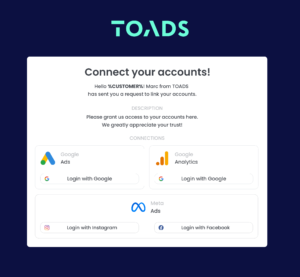
Get Started with LinkMyAgency Sign up for a free 14-day trial in just a minute—no credit card required. Experience how LinkMyAgency can facilitate your agency operations, endorsed by industry giants like Meta, Google, and TikTok.