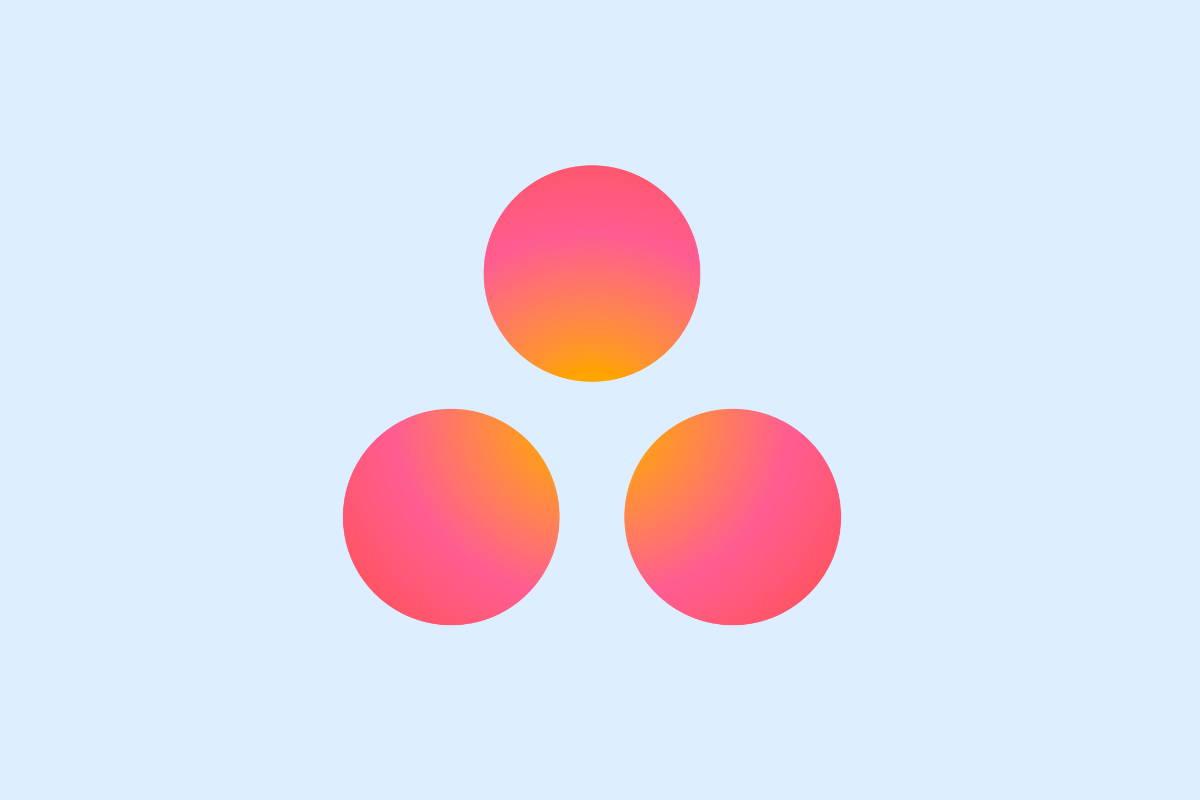Inviting team members to Asana is essential for effective project management and collaboration. This article guides you step-by-step on how to gain access to Asana and invite users, ensuring all stakeholders are connected and working together smoothly. Whether you’re new to Asana or managing a growing team, this DIY tutorial will help you get started quickly and efficiently.
Getting Started with Accessing Your Asana Workspace
Accessing your Asana Workspace is fairly easy once you’ve created an Asana account. If you don’t have one, visit www.asana.com to initiate the signup process. Input your email and create a password, after which you’ll need to verify your account through a link sent to your email.
Once you’re logged into Asana and reach the dashboard, you’ll see different elements. Among these is the workspace or organization – a hub for all your tasks, projects, and team members.
If you are a client to a marketing agency that has granted you access to their workspace, look out for an invitation in your email. Click the link, verify your email if prompted to do so, set up your profile, and you’re in. If you need to request access, reach out to the workspace administrator with your registered Asana email. They will then add you to the workspace.
Asana offers different plans, like Basic, Premium, Business, and Enterprise, each with varying collaboration capabilities. The type of Asana plan you are on may affect your access to different features within the workspace.
Ensure to set up your profile and make sure your email is verified to ensure you’re ready for smooth and uninterrupted collaboration.
Inviting Users to Your Asana Projects and Workspaces
Once you’ve set up your Asana workspace and familiarized yourself with the dashboard, the next step is to invite users to your projects and workspaces for streamlined collaboration.
How to Invite Users to Your Asana Projects and Workspaces
To invite users to your projects and workspaces, navigate to the ‘invite’ button on your Asana dashboard. Click on ‘invite via email’, enter the recipient’s email addresses, choose their role (member or guest), and click ‘send invite’. For bulk invitations, simply separate email addresses with a comma.
User Roles and Permissions in Asana
In Asana, ‘members’ have full access to all workspace settings, projects, and tasks, while ‘guests’ can only access assigned tasks in shared projects. It is crucial to assign roles judiciously to promote efficient collaboration and maintain workspace integrity.
Strategically inviting clients, freelancers, and agency members ensures that the appropriate individuals have access to the necessary projects and tasks.
Managing Invitations and Removing Users
You can manage invitations by navigating to the pending invites page in your settings. Here, you can resend invites or cancel them entirely. If you need to remove a user from a project or workspace, select ‘remove access’ from the user’s project settings.
This seamless invitation and management process ensures Asana lives up to its promise of ‘teamwork without the work.’ In the following chapter, we’ll delve into the nitty-gritty of managing user access to maintain seamless collaboration.
Managing User Access to Maintain Smooth Collaboration
Once you have invited users to your workspace, managing their permissions and access in Asana is essential to maintain productivity. Assigning proper roles to your team members is a key step to ensure that sensitive content is accessible to only those who are required. You can adjust the access of a member by navigating to ‘Members’ under the settings and editing their roles. If a member is inactive or removed, we recommend replacing the person in all tasks and projects swiftly to prevent any hindrance in the flow of work.
Regularly reviewing user access and permissions ensures workspace remains organized and secure. Asana offers an ‘Access Management’ section where you can track every member’s access. It is also crucial to communicate changes in roles or permissions to the team to avoid confusion and maintain transparency.
Proper user management in Asana allows you to control who sees what, thereby elevating productivity in your marketing campaigns. Remember that an optimum balance of information sharing and control is key to successful collaboration.
Conclusions
Gaining access and inviting users to Asana is a straightforward but crucial process for successful team collaboration. By understanding how to set up access, invite the right people, and manage permissions, marketing agency clients can streamline their workflows and improve project outcomes. Following these steps ensures everyone stays connected and productive in a well-organized Asana environment.
Alternative Access with LinkMyAgency
Another approach involves using LinkMyAgency to streamline the access process:
Send a Link: With LinkMyAgency, send a link to your client that allows them to easily grant you the necessary access without complex steps. No more frustration for either you explaining the steps, or your client not finding how to invite you.
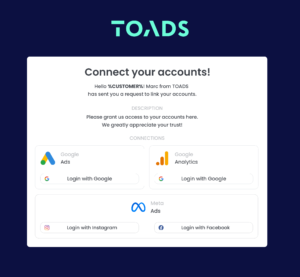
Get Started with LinkMyAgency Sign up for a free 14-day trial in just a minute—no credit card required. Experience how LinkMyAgency can facilitate your agency operations, endorsed by industry giants like Meta, Google, and TikTok.