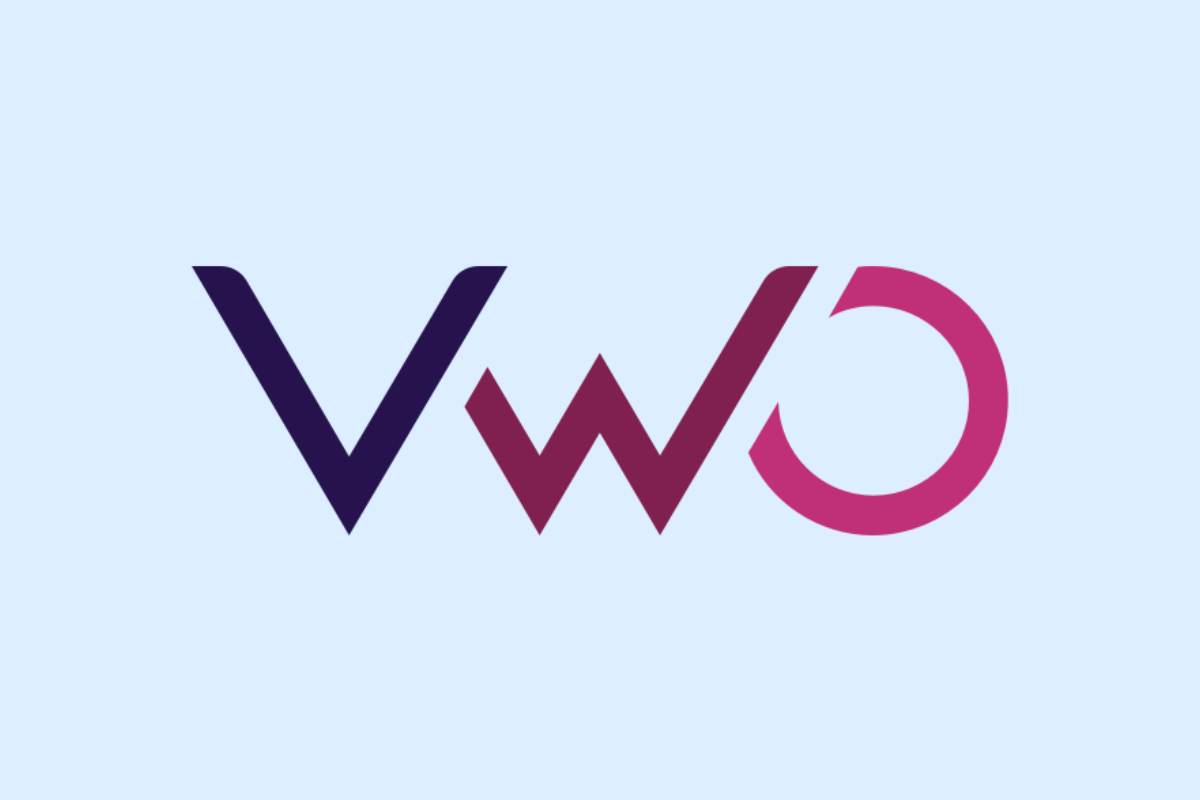VWO is a powerful platform for conversion optimization and A/B testing. Whether you’re a new user or managing a team, knowing how to gain access and invite users to your VWO account is essential. This article provides a straightforward DIY approach to setting up user access and managing your team efficiently
Getting Started with VWO Access
VWO, short for Visual Website Optimizer, is an A/B testing and conversion optimization platform that greatly enhances website user experience. To gain access to VWO, you’ll need an account. This can be created on the VWO home page by clicking the ‘Sign Up’ button. After filling all information fields, click ‘Create My Account’.
Once an account is created, you can log in with your username and password. Upon first log-in, the VWO Dashboard is displayed – your command center for managing your website optimization.
VWO caters to different user roles. ‘Admin’ users possess full-access, and can make changes within the platform, whilst an ‘Individual’ user type only has limited permission, such as viewing reports or running certain tests. Clearly defining roles is critical for successful account management.
After grasping these initial steps, you’re ready to explore adding and managing users on VWO. There’s more on that in the next chapter.
Inviting Users to Join Your VWO Account
After the successful setup of your VWO account, the next step is to invite your team members for seamless collaboration. Go to the dashboard of your VWO account and click on ‘Settings’ or ‘User Management’, usually located at the top right, to add new users.
To invite users, click on the ‘Add User’ button and input their email address – ensure it’s correctly entered as an invite will be sent to this email. Next, assign the user a role – Admin, Marketer, Analyst, and so on. The role determines what kind of access the user will have within the account (remember, more details on roles and permissions are given in the next chapter). After setting their role, click ‘Send Invitation’.
Upon receipt, the invitee should verify their email to gain access. If they face any issues with access, check if their email was entered correctly during the initial invite and whether they have followed the instructions contained within the invite. Advise the invitee to check spam folders too as the invitation can sometimes land there.
By carefully managing invites and user roles, you can create a productive and collaborative environment in VWO.
Managing User Permissions in VWO
Once users are added to your VWO account, it’s essential to manage their permissions effectively to maintain both security and functionality. This process revolves around the user management settings within your VWO dashboard. Here, you can activate, deactivate, or change user roles whenever required.
Every VWO role has a defined set of permissions. Many opt to designate roles aligned with their organizational structure and responsibility division. This allows for establishing clear access boundaries and fosters smooth workflow by preventing role clashes.
Collaboration and Organization Best Practices with VWO
Now, let’s address collaboration best practices within VWO. Remember, an important part of collaboration is organizing your users by project or team. Assigning specific projects to respective teams ensures efficient monitoring of user activity, resulting in a streamlined workflow.
For security purposes, regularly revisit user actions and consider an activity audit if anomalies are observed. Also, for a user that no longer requires access to the VWO account, ensure to deactivate or remove them as soon as possible.
By doing this, you uphold the integrity of your projects, sensitive data, and overall account security.
Remember, clear role assignments and constant monitoring are the keys to an effective collaboration environment within your VWO account.
Conclusions
Gaining access to VWO and inviting users is simple when you follow the right steps. By understanding user roles and effectively managing invitations, you can build a productive team environment. Proper user management ensures security and enhances collaboration, helping you get the most from your VWO account. Start inviting users today and maximize your conversion optimization efforts.
Alternative Access with LinkMyAgency
Another approach involves using LinkMyAgency to streamline the access process:
Send a Link: With LinkMyAgency, send a link to your client that allows them to easily grant you the necessary access without complex steps. No more frustration for either you explaining the steps, or your client not finding how to invite you.
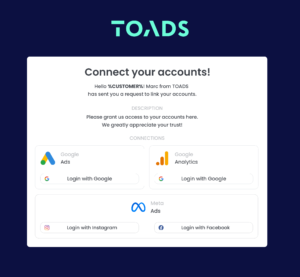
Get Started with LinkMyAgency Sign up for a free 14-day trial in just a minute—no credit card required. Experience how LinkMyAgency can facilitate your agency operations, endorsed by industry giants like Meta, Google, and TikTok.