Managing access and inviting users on your Wix website is crucial for smooth collaboration and effective website management. In this article, we will guide you through the simple steps to gain access and invite others to your Wix site, ensuring secure and efficient teamwork for your website projects.
Understanding Wix User Roles and Permissions
In Wix, each user role grants specific permissions. First, we have the Admin who has full access to all the site settings. An Admin can invite users, assign roles, edit the website, and even delete it.
Secondly, the Back Office Manager role can moderate the website’s member area, manage store orders, or the hotel reservations without being able to edit the site design or settings.
Third, the Billing Manager is a unique role that handles all the financial aspects of the website. They have access to track purchases, manage the subscription, and handle financial transactions.
Lastly, other roles like the Blog Writer or the Store Manager have limited access defined by the type of work they perform. For example, a Blog Writer can only manage blog content, while a Store Manager can manage orders, inventory, and coupons, but cannot make main site changes.
An understanding of these roles is crucial for effective website management. A small business owner may appoint a Back Office Manager to handle order while focusing on website design. Similarly, a marketing team might bring on a Blog Writer to manage content, thus allowing them to concentrate on other marketing priorities.
Remember, assigning appropriate user roles safeguards against unauthorized changes and ensures each collaborator focuses on their dedicated task, thus maintaining website functionality and integrity.
Step-by-Step Process to Invite Users to Your Wix Website
Once you’ve determined the user roles you want to assign, the next task is to invite collaborators to join your Wix website. It’s a simple process, but must be done carefully to ensure you invite the right people with correct permissions.
1. Start by logging into the Wix dashboard, and choose the site you want to manage.
2. Navigate to the Settings in the dashboard, and find the Roles and Permissions section.
3. In this area, you can manage site contributors and their roles. To invite a new user, click on Invite People.
4. You will need to enter the user’s email address, assign their role (discussed in the previous chapter) and optionally send a personalized invitation message.
Clear communication is essential during this process. Be sure to inform invitees about their role and its specific permissions. Carefully managing these roles will ensure seamless collaboration and efficiency on your Wix website.
From time to time, you may encounter minor issues like an invalid email address or insufficient permissions. In such cases, double-check the email addresses for mistakes, and ensure you’ve chosen the proper roles for each individual.
This simple invite process is the first step towards cultivating a team that can collaborate seamlessly within the Wix platform. The next chapter will explain how new users can accept these invitations and set up their personalized login credentials. Additionally, we’ll delve into maintaining your website’s security throughout this shared access.
Gaining Access to a Wix Site
When a user is invited to collaborate on a Wix site, they will receive an email invitation containing instructions and a link to join. Clicking on the link, they will then be prompted to either log in, or create a new Wix account with their own credentials if they don’t have a Wix account. Upon their first login, they will be asked to set their login credentials and set up their user profile.
Managing Access and Permissions Securely
As an admin, it’s crucial to manage access and permissions securely on your Wix site. Regularly review and modify permissions where necessary, ensuring each user only has access to sections they need. This practice limits exposure to accidental or intentional damages.
Revoking or Changing Access
If a user’s role on your team changes or they no longer need access to the site, go to the ‘Roles & Permissions’ section in the site settings, and either amend or remove their access rights.
To change a collaborator’s role:
- Go to Roles & Permissions in your site’s dashboard.
- Click the More Actions icon
 next to the relevant collaborator.
next to the relevant collaborator. - Click Change Role.
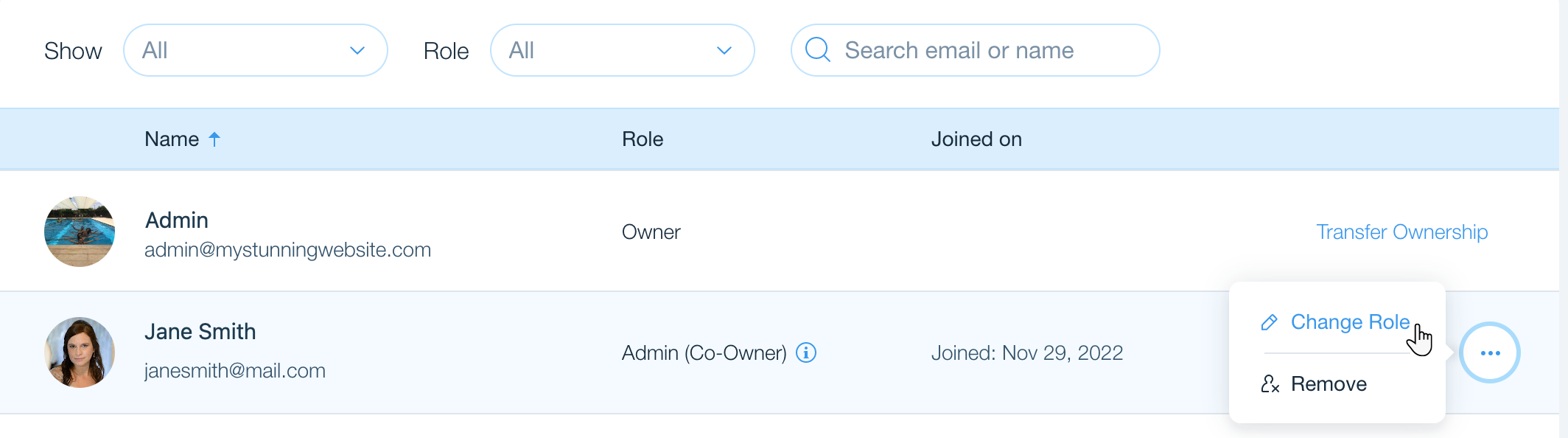
- Select or deselect the relevant roles.
- Click Save.
To remove a collaborator’s access:
- Go to Roles & Permissions in your site’s dashboard.
- Click the More Actions icon
 next to the relevant collaborator.
next to the relevant collaborator. - Click Remove.
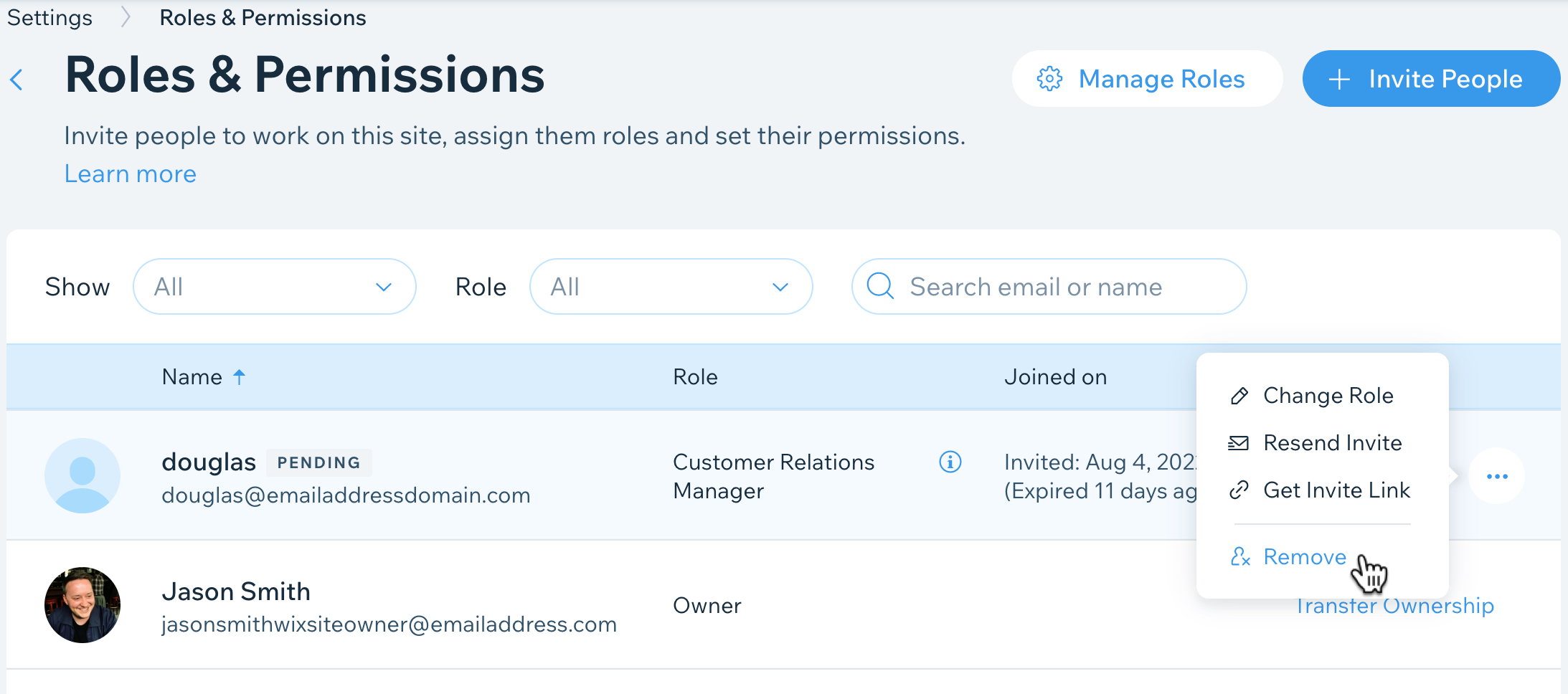
- Click Remove to confirm.
Securing your Wix Site
Implementing regular permission audits and open communication amongst team members can aid in avoiding unnecessary access. Always remind users to keep their login information secure and to log out of their accounts when done to ensure no unauthorized changes are made.
Conclusions
Inviting users and managing access on your Wix website is simple but essential for collaborative success and website security. By understanding user roles, following an easy invitation process, and maintaining secure management of permissions, you ensure smooth teamwork and control over your online presence. Use these steps to confidently manage your Wix site with your team.
Alternative Access with LinkMyAgency
Another approach involves using LinkMyAgency to streamline the access process:
Send a Link: With LinkMyAgency, send a link to your client that allows them to easily grant you the necessary access without complex steps. No more frustration for either you explaining the steps, or your client not finding how to invite you.
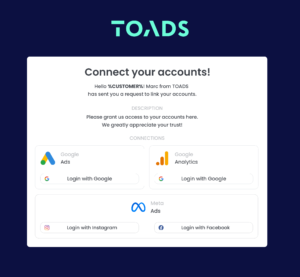
Get Started with LinkMyAgency Sign up for a free 14-day trial in just a minute—no credit card required. Experience how LinkMyAgency can facilitate your agency operations, endorsed by industry giants like Meta, Google, and TikTok.


 next to the relevant collaborator.
next to the relevant collaborator. next to the relevant collaborator.
next to the relevant collaborator.