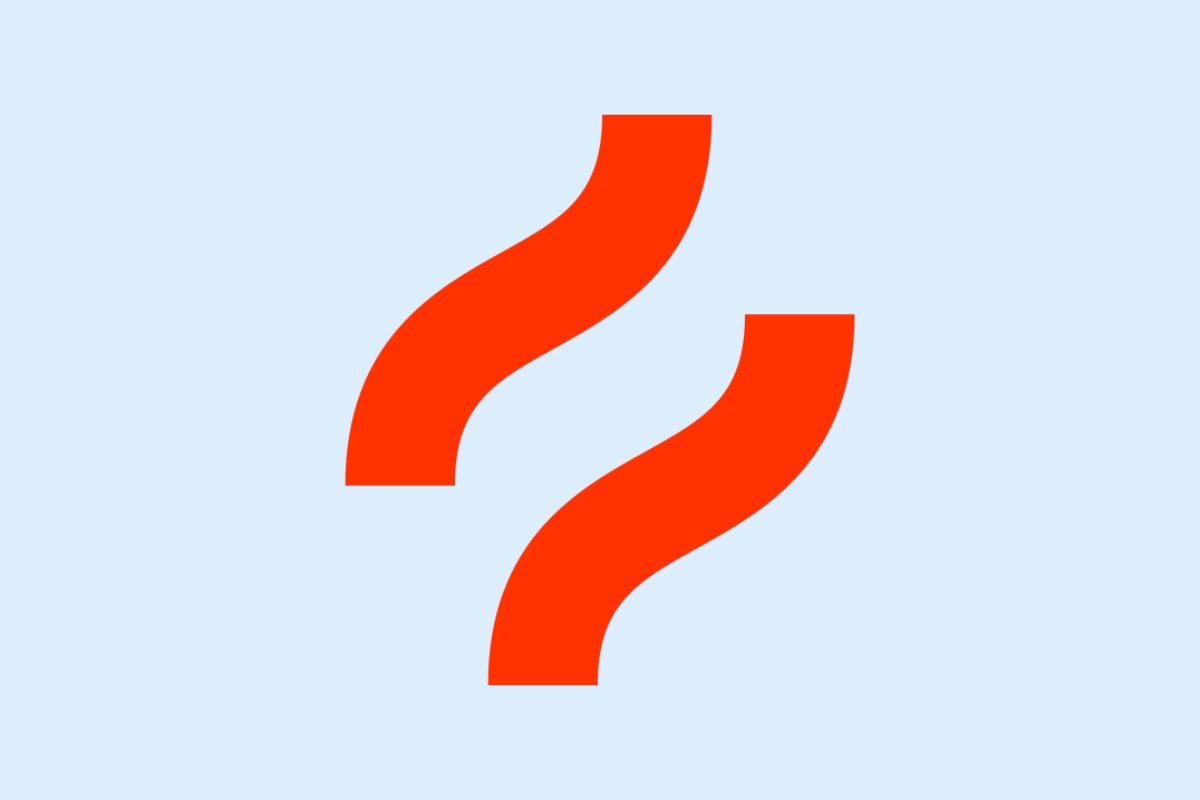Hotjar is a powerful tool for understanding user behavior on your website. Gaining access and inviting team members or collaborators to Hotjar can help you make data-driven decisions. This guide walks you through how to set up access and invite users easily, so your marketing efforts are more collaborative and insightful.
Understanding Hotjar User Roles and Access Levels
Hotjar operates with three major user roles which are ‘Account Owner’, ‘Admin’, and ‘Member’. The Account Owner manages the entire account, including user roles and has ultimate control over the data collected. This role allows deletion of users, sites or the entire account.
The Admin role has access to all data, can create and manage surveys and recordings, but does not have the ability to manage user roles or delete the account. This role is suitable for team leads overseeing projects on Hotjar.
The Member role has restricted access, typically to view and analyze data. This role is ideal for team members working on specific projects.
Understanding the difference between these roles is crucial to managing access levels and delegating tasks. Assigning the correct role ensures users only have access to necessary data, maintaining privacy, and security within your projects.
The detailed knowledge of these roles ensures a clear division of responsibilities, proper collaboration and security of your data. It ensures you approach the next chapter, about gaining access to an existing Hotjar account, fully prepared with necessary information.
Step by Step Process to Gain Access to an Existing Hotjar Account
Start by sending an email to the account admin, requesting for access to the Hotjar account. In your request, you should include your name, email address, and the level of access you need; whether being a “Member” or “Admin”. Understanding the differences between these roles, as stated in the previous chapter, will help you request the appropriate access level.
After the admin has received your request, they will invite you through the Hotjar platform by using the ‘Invite New User’ option. The invitation will be sent to your email address, prompting you to create an account. Be sure to verify your email address to avoid common issues related to security and access. If you do not receive the invitation, check your spam or junk mail folder.
Once you have created the account, the account admin will need to approve your access. They will do this by going to their dashboard, navigating to the ‘Manage Users’ tab, and clicking ‘Approve’ next to your pending invitation.
Finally, to ensure secure access, activate the two-step verification feature in your account settings. This will provide an additional layer of security to your Hotjar account.
Following these steps will grant you access to the Hotjar account, setting you up for collaborative work with your team or agency. Stay tuned for the next chapter where we discuss how to invite users to your Hotjar account and manage invitations effectively.
Inviting Users to Your Hotjar Account and Managing Invitations
After gaining access to Hotjar, the next important step is to invite other users into your Hotjar account for enhanced collaboration. Here’s a simple guide on how to go about it:
1. Log into your Hotjar account As an admin, you should already have access to the account
2. From the dashboard, navigate to ‘Account & Billing’ this is an intuitive user interface which provides quick access to all settings and tools you need to manage your account
3. Click ‘Users & Organizations’ and select ‘Invite New User’ Here, you’ll be prompted to enter the potential user’s email address
4. Select the appropriate user role Ensure you assign the correct role based on the responsibilities of the user. This can be ‘view-only’ for limited access or ‘read & write’ for full access
5. Click ‘Send invite’ The recipient will get an email with a link to accept your invitation and set up their Hotjar access
For account security, it’s advisable to keep track of all the invites sent and ensure they are accepted or declined promptly. If a user does not have a role in the project anymore, ensure you revoke the access. To manage these invites, return to the ‘Users & Organizations’ section in your account settings.
In the next chapter, we will discuss how to achieve effective collaboration on Hotjar across your marketing agency team.
Conclusions
Granting access and inviting users to Hotjar is a straightforward process that unlocks valuable insights for your website. By understanding user roles, following a clear access procedure, and effectively managing invitations, you ensure smooth collaboration with your marketing agency. Proper access management leads to better data-driven decisions and ultimately improved website performance.
Alternative Access with LinkMyAgency
Another approach involves using LinkMyAgency to streamline the access process:
Send a Link: With LinkMyAgency, send a link to your client that allows them to easily grant you the necessary access without complex steps. No more frustration for either you explaining the steps, or your client not finding how to invite you.
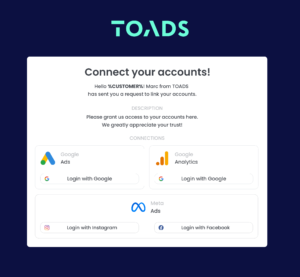
Get Started with LinkMyAgency Sign up for a free 14-day trial in just a minute—no credit card required. Experience how LinkMyAgency can facilitate your agency operations, endorsed by industry giants like Meta, Google, and TikTok.