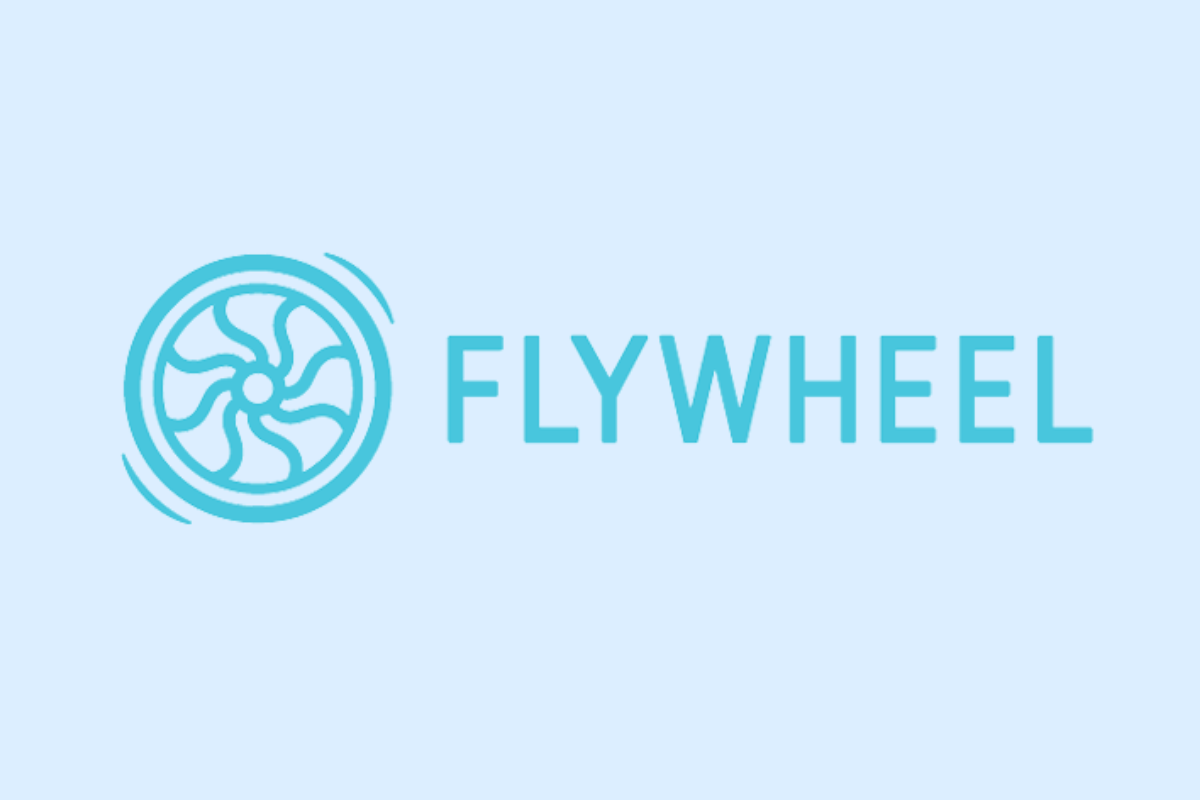Flywheel is a popular managed WordPress hosting platform widely used by marketing agencies to optimize website performance. Gaining access and inviting users to Flywheel is essential for smooth collaboration. This article explores simple, practical steps to ensure you and your team can seamlessly join and manage Flywheel projects.
Understanding Flywheel Access and User Roles
Flywheel is an innovative managed WordPress hosting platform. Its key feature is a streamlined, user-friendly interface which simplifies website hosting for all skill levels. Crucial to the Flywheel experience is understanding the platform’s role-based access control, which helps ensure both security and operational efficiency.
There are principally three user roles within Flywheel – Owner, Admin, and Collaborator. The ‘Owner’ holds the master account with absolute control over all settings and features. ‘Admin’ users have similar access, excluding billing and account deletion, while ‘Collaborators’ have limited permissions primarily for managing site content and features.
Getting access level right matters. Granting excessive permissions unnecessarily exposes your site to security risks, while inadequate access may hinder productivity. For instance, marketing agencies often need access to client accounts for website optimization tasks and would typically require ‘Admin’ role. Understanding these roles will aid in determining who should have what level of access at any given time.
In the next chapter, we delve into the procedural step-by-step guide on how a client requests and gains access to Flywheel.
Step by Step Guide to Requesting and Gaining Access to Flywheel
To acquire access to Flywheel, clients generally need to request access from their marketing agency. The marketing agency typically extends an invitation through email or a direct collaboration link.
The email will contain a link to either sign up for a new Flywheel account or sign in to an existing account. Upon registration or login, the system will automatically grant you permission to access the referenced site. However, if you are extended an invitation through a direct link, you will be instantly redirected to either make a new Flywheel account or sign in.
After logging in, you’ll be directed to the Flywheel dashboard. Here, the dashboard’s interface is divided into sections such as Overview, Sites, People, Reports, and the like, allowing for easy navigation and a user-friendly experience.
It is crucial to verify that you have the right permissions, especially if they were granted by your marketing agency. Look for an email from Flywheel that confirms your role and access level.
Bear in mind that common issues such as missing invitations or login problems may arise. If you do not receive the invitation email, verify your spam or junk folders. If it is not there, contact the sender to resend the invitation. Login problems can commonly be solved by resetting your password. If issues persist, consider reaching out to Flywheel’s support team.
Inviting Additional Users and Managing Permissions on Flywheel
Inviting new users and managing permissions is seamless with Flywheel. Once you’ve logged into your Flywheel account, navigate to the dashboard and select the site you want to share. Go to the ‘Team’ option, where you can input the user’s email address and designate a user role for the invited individual.
Flywheel offers three user roles: ‘Owner’, ‘Collaborator’, and ‘Contractor’. The ‘Owner’ has full access and control over site settings and billing. ‘Collaborators’ have access to the site settings and files but cannot manage billing. ‘Contractors’ have the least privileges and can only manage site files.
Security across your website is paramount, so only grant ‘Owner’ access to trusted individuals. Encourage your team to regularly update their login credentials to maintain heightened security levels.
Adjusting permissions is straightforward. Go to the ‘Team’ section, select the user, and modify their role. To remove a user, just click on their name and select ‘Remove’. Following these best practices will assure you maintain control over your website hosting environment even as your team or project evolves.
Conclusions
Gaining access and inviting users to Flywheel is a straightforward process essential to efficient website management and collaboration. By understanding roles, following clear steps to gain access, and managing permissions mindfully, clients and agencies can work together seamlessly. This guide equips you with the knowledge to engage confidently with Flywheel and maintain control over your web projects.
Alternative Access with LinkMyAgency
Another approach involves using LinkMyAgency to streamline the access process:
Send a Link: With LinkMyAgency, send a link to your client that allows them to easily grant you the necessary access without complex steps. No more frustration for either you explaining the steps, or your client not finding how to invite you.
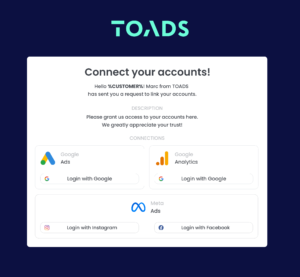
Get Started with LinkMyAgency Sign up for a free 14-day trial in just a minute—no credit card required. Experience how LinkMyAgency can facilitate your agency operations, endorsed by industry giants like Meta, Google, and TikTok.