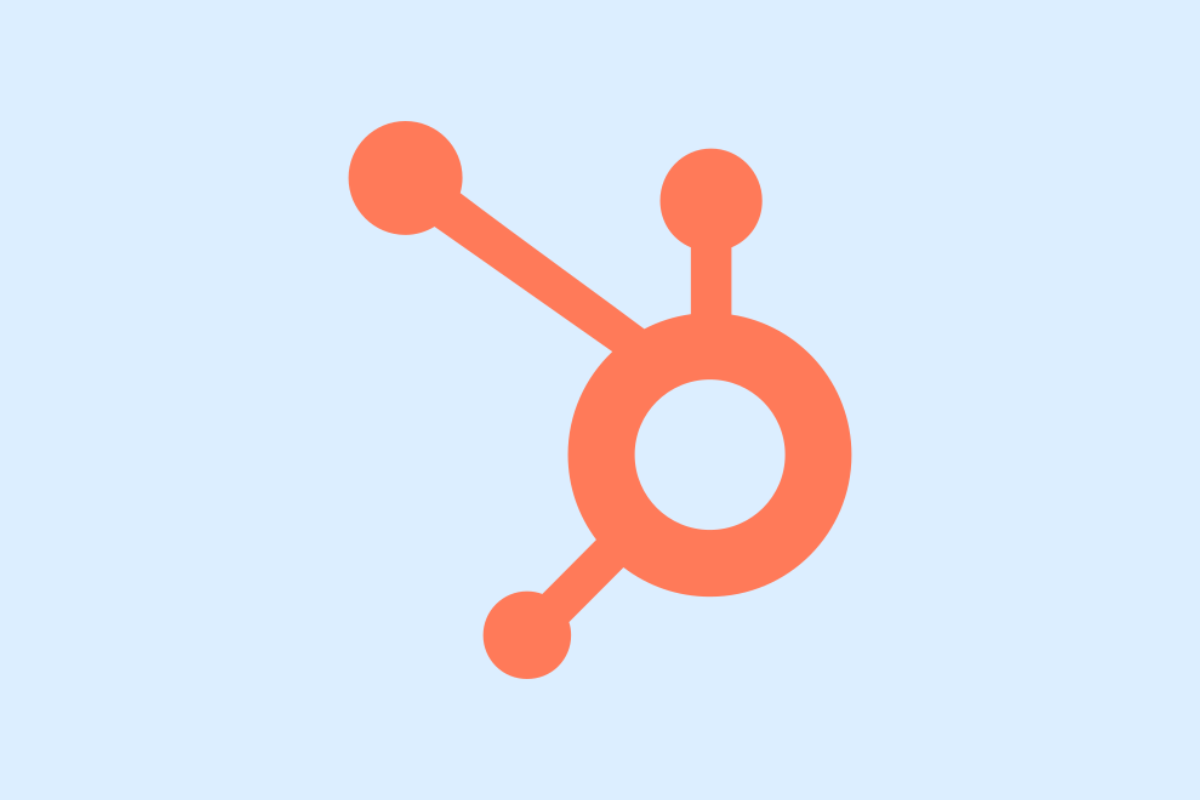Managing user access in HubSpot is essential for smooth collaboration in your marketing projects. This guide breaks down simple steps to help you gain access and invite users to HubSpot, ensuring your team can work efficiently within this powerful platform.
Understanding User Roles and Permissions in HubSpot
One of the key hallmarks of effective collaboration and efficient data management in HubSpot lies in the understanding of user roles and permissions. HubSpot organizes user access into three main categories: Admin, Standard User, and Limited User.
The Admin role grants access to all permissions including site-wide settings and sensitive information. The Standard User has a more limited access, restricted to specific areas enabled by the Admin – these typically include access to data and tools necessary for their specific role. The Limited User has the most basic access, usually curated for users who only need to view data, but not change it.
Understanding these roles and defining them correctly for your team is critical for data security and maintaining a clean workflow. For instance, assigning everyone as Admins might pose a risk to data security as everyone can access and potentially manipulate sensitive information. Having a detailed and deliberate access strategy enables tight control and secure management of data while ensuring delivery of the right resources to the right personnel.
When tailored appropriately, user roles and permissions facilitate seamless collaboration among team members, a secure data management environment, and an optimized HubSpot experience.
In the next chapter, we’ll guide you step by step on how to gain access to your HubSpot account if you are a first-time user.
Steps to Gain Access to Your HubSpot Account
Upon understanding user roles and permissions in HubSpot, the next step is to access your HubSpot account. The process begins once you receive an email invitation from HubSpot on your registered email address. The email contains a user invite link, which you must click to access the process of setting up your HubSpot account.
Ensure your connection is secure when accepting the invite link to avoid any compromise of your information. After clicking on the invite link, you will be redirected to a page to set up your password. Make sure to use a unique and strong password for better security. You can then log into HubSpot for the first time after the password is set.
If you face issues like missing invites or login errors, check your spam folder for the invite email or retry with correct login credentials. Remember, incorrect login attempts can lock your account temporarily.
At times, the email could be blocked by your email provider or might have been sent to a different email address. If such an issue persists, connect with your account admin or contact HubSpot support for assistance.
Now that you have gained access to HubSpot, the next chapter will guide you on inviting new users and managing user access on your HubSpot account, another critical step towards enhancing your business.
Inviting New Users and Managing Access in HubSpot
Now that you have successfully logged into your HubSpot account, let’s shift focus to inviting new users and managing their access. To begin, navigate to the main menu and select ‘Settings’. From there, click on ‘Users & Teams’ within the menu.
For inviting new users:
1. Click on ‘+Add User’ in the upper right corner.
2. Enter the email address of the user.
3. Decide the team the user should belong to.
4. Select a user role, which can be Super Admin, Marketing, Sales, Service, or Custom. Each role has its own set of permissions that authorize access to specific sections in HubSpot. Be cautious while assigning roles as it determines the type and level of data access the user gets.
Once the invite is sent, the prospective user will receive an email invitation to join your HubSpot account.
Managing user’s access involves regular reviews of user permissions, especially when job roles evolve which in turn require changes in access permissions. Make updates as and when necessary, keeping data security and privacy at the core of your decisions.
Remember, there are tools within HubSpot allowing you to monitor user activity. These can help ensure that everyone is utilizing the platform as they should and assist in spotting potential security risks early on.
This straightforward process contributes towards better team collaboration and security in your HubSpot account management.
Conclusions
Gaining access and inviting users to HubSpot doesn’t have to be complicated. By understanding roles and permissions, following simple access steps, and managing user invitations carefully, you empower your team to maximize HubSpot’s potential safely and effectively. Take control of your digital marketing workspace with confidence and streamline collaboration for greater success.
Alternative Access with LinkMyAgency
Another approach involves using LinkMyAgency to streamline the access process:
Send a Link: With LinkMyAgency, send a link to your client that allows them to easily grant you the necessary access without complex steps. No more frustration for either you explaining the steps, or your client not finding how to invite you.
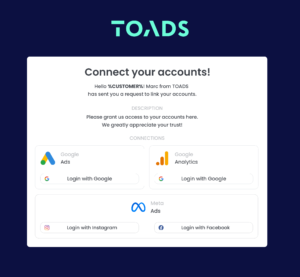
Get Started with LinkMyAgency Sign up for a free 14-day trial in just a minute—no credit card required. Experience how LinkMyAgency can facilitate your agency operations, endorsed by industry giants like Meta, Google, and TikTok.