Notion is a powerful productivity platform that allows teams to collaborate effortlessly through shared workspaces. This article guides you through gaining access to Notion and inviting users, ensuring you can set up your workspace effectively and start collaborating in no time.
Creating Your Notion Workspace and Accessing Your Account
Creating a Notion account is the door to organizing your life. Visit Notion’s official website and choose between signing up via Google or directly with your email. Once signed up, you’ll have access to your workspace – a blank canvas to build from scratch.
While users can access Notion via a web browser, downloading the desktop app allows for greater flexibility and offline access. There’s also a mobile app for on-the-go accessibility, but it’s slightly limited compared to the other two versions.
For new users, it’s important to familiarize yourself with Notion’s interface. Leveraging the tutorials and guides provided on the website can speed up this process. Start by creating pages, building databases, and drafting your first notes. See how you can upgrade your plan for greater features, like adding members to collaborate with on projects or tasks.
One of the first tasks you should take on is permissions setup – decide who can edit or view your content. It can be individualized to cater to personal or team needs. Be aware that free plans have restrictions on the number of members you can add to collaborate on Notion.
Keep in mind that different subscription plans offer different benefits. Be sure to select the one that suits best to your needs, especially if team collaboration is your goal.
This flexibility allows you to harness the power of Notion fully. Following the comprehension and mastering of this initial setup, the next chapter will discuss how you can start inviting other users to your workspace.
Inviting Users to Your Notion Workspace
Upon successfully creating and accessing your Notion workspace, the next step is to invite others to join you. To do so, navigate to the ‘Settings and Members’ option in the left-hand menu. Here, you can invite users by entering their email addresses in the ‘Invite New Members’ field. Alternatively, you can generate an invite link that can be shared directly with users.
Setting Permission Levels
In Notion, different permission levels include Full Access, Edit, Comment, and View Only. ‘Full Access’ allows members to edit and modify anything, while ‘Edit’ permits content modification with constrained workspace settings. Users at ‘Comment’ level can only provide feedback on pages without editing ability, while ‘View Only’ gives access to view pages without any additional permissions.
Managing Access and Permissions in Notion
To adjust these permissions, go to the members’ section in settings and select the intended user. Next to their name, click on the dropdown menu to set their permission levels. In case collaboration ceases or a team member exits, their access can be revoked by clicking the ‘Remove’ button next to their email address.
Remember, successful collaboration in Notion doesn’t stop at inviting users, but extends to effectively managing permissions and workspace structures, something you’ll learn more about in the following chapter.
Best Practices for Collaborating with Invited Users on Notion
Once you have invited users to your Notion workspace and assigned them permissions, the next step is to work optimally with them. This relies on the organization of pages, clear roles and permissions, effective communication within Notion, and consistent monitoring of user activities.
Page Organization is crucial as it reduces clutter in your workspace. Clear nested hierarchies in folders and sub-folders can maintain order and simplify navigation. Also, any changes or additions to locked pages by users should be monitored and approved.
Role clarity and Permission allocation must be accurate to avoid confusion and conflicts. Users should be aware of their access levels and their roles concerning content creation or alteration.
Effective communication within Notion can create a better understandings and efficient problem solving. Make use of the comments section and the ‘@ mention’ feature for direct updates and more personalised bonding.
To achieve a continual overview of user activities, use the update and history function in Notion. It indicates the user’s changes, deletions or additions to the content.
Notifications can be a powerful tool, as they keep users aware of any changes, updates or tasks instantly. Acknowledge the review and editing functions as they help maintain accuracy and relevance in the workspace. Holding regular workspace clean-ups can also streamline processes for smooth running and enhanced productivity.
Therefore, by adhering to these best practices, you can ensure efficient collaboration and productivity while using the Notion platform.
Remember, a well-organized workspace is the cornerstone of any successful collaboration, and keeping open lines of communication will help your team stay in sync. Regularly review user activities and revise the workspace based on user feedback to keep it fresh, efficient, and beneficial for all.
Conclusions
Gaining access to Notion and inviting users is straightforward when following the right steps. By creating your workspace, managing invitations carefully, and applying best collaboration practices, you can make the most of Notion’s powerful features. Start inviting your team today to enjoy seamless productivity and teamwork in one centralized platform.
Alternative Access with LinkMyAgency
Another approach involves using LinkMyAgency to streamline the access process:
Send a Link: With LinkMyAgency, send a link to your client that allows them to easily grant you the necessary access without complex steps. No more frustration for either you explaining the steps, or your client not finding how to invite you.
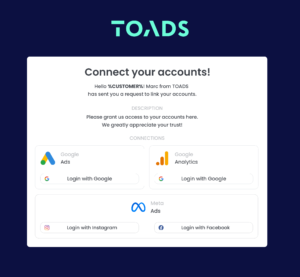
Get Started with LinkMyAgency Sign up for a free 14-day trial in just a minute—no credit card required. Experience how LinkMyAgency can facilitate your agency operations, endorsed by industry giants like Meta, Google, and TikTok.

