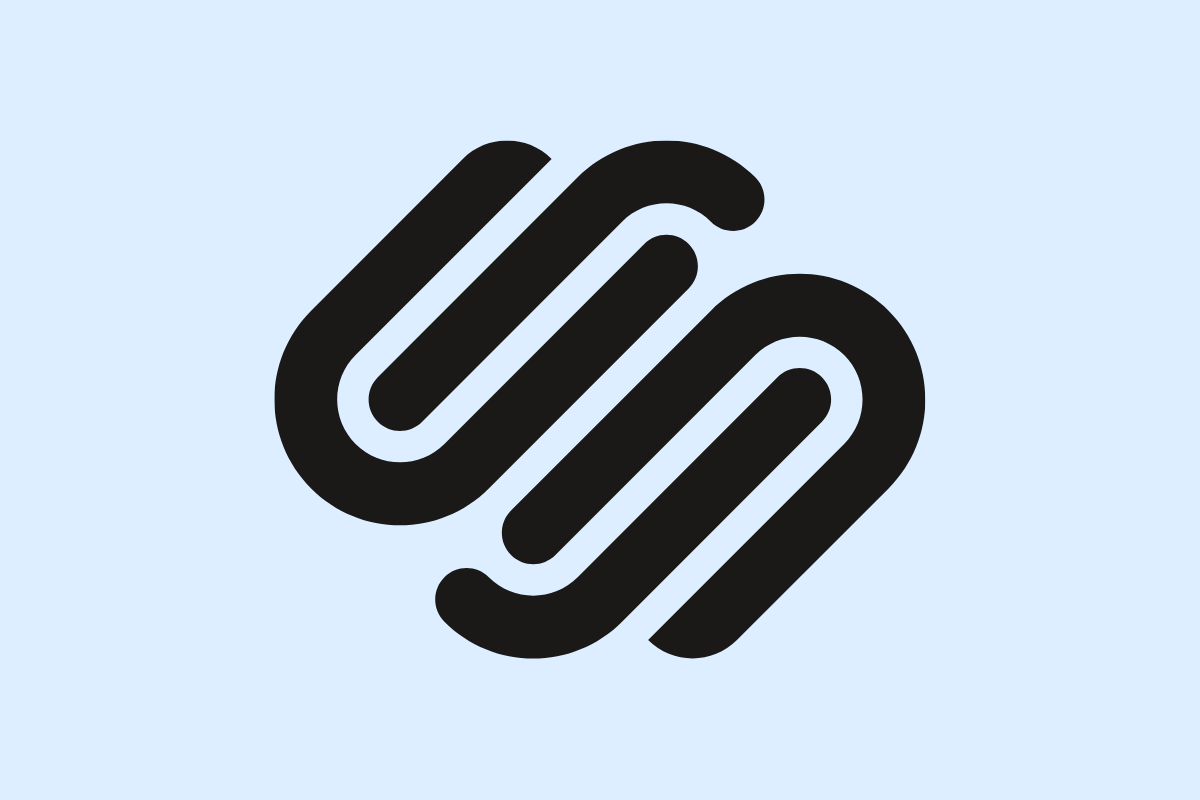Managing a SquareSpace website often requires multiple contributors. This article guides you through the easy steps to gain access to a SquareSpace account and invite users. Whether you’re a business owner or a marketing agency client, this DIY guide ensures smooth collaboration and controlled access with clear user permissions.
Understanding User Roles and Access in SquareSpace
Understanding user roles and permissions in SquareSpace is crucial for effective website management. SquareSpace provides various roles, each with different access levels to manage the site’s functionalities.
1. Admin: The Admin has the highest access level, they can modify everything, from the design, content, to viewing analytics, and managing billing. In scenarios where complete control is required, Admin role is assigned.
2. Content Editor: Content Editors can add, manage, and modify the site’s content but do not have access to certain areas like the site’s design or billing information. They are perfect for those who solely need to handle the site’s content.
3. Billing: This role allows the user to only manage the site’s billing and subscription information, but no other site settings or content.
A user could also be relegated to report viewing or store management, depending on their function within your team.
Careful assignment of roles ensures greater security as it minimizes the risk of unauthorized changes. It leads to efficient management as individuals can focus on their specific tasks without unnecessary distractions. For instance, you wouldn’t want a content writer to have access to sensitive billing data, or a billing officer editing webpage content.
In the next chapter, we will discuss how new users can gain access to a SquareSpace website.
Step by Step Process to Gain Access to an Existing SquareSpace Site
Whether you’re a new team member or a service provider, gaining access to an existing SquareSpace website involves a series of steps for seamless coordination. To start, you’ll need to contact the site owner, who’s likely the administrator, requesting for access. In your correspondence, clearly state why you require access and the role you’ll be taking up as described in the previous chapter. You may need to provide your email address to facilitate the access grant.
Upon approval, the site owner will add you as a new user from their SquareSpace account, allocating you one of the user roles. Once this is done, SquareSpace will automatically send an invitation to the email you provided. Proceed by clicking the link in the email to set up your login credentials.
On logging in for the first time, you’ll be greeted with SquareSpace’s friendly user interface. But remember, until your role is upgraded to an administrator, there’ll be limits to your site access.
Be wary of common pitfalls like not checking your spam folder for the invitation email, or not providing the correct email address to the site owner. In the event you don’t receive the invitation, contact the site owner for assistance. Remember, a smooth transition can only be achieved through clear communication and understanding of user roles. Be prepared for the next step: inviting users to collaborate on the site, which we will cover in the subsequent chapter.
Inviting Users to Collaborate on SquareSpace Websites
Now that you have gained access to your SquareSpace site, you can go further by inviting others to collaborate on the website. Navigating to the Settings option in your home menu will reveal a Permissions link; under which you can find the Invite a Contributor feature.
Enter the email address of the person you want to invite and select a role for them: Administrator, Content Editor, Developer, or Store Manager. Each role provides the user with a different level of administrative access, so choose carefully based on your collaborator’s needs. To manage multiple invitations, use the Manage Contributors tab, where you can monitor and modify their permissions.
Proper management involves checking user access regularly and revoking or altering permissions when the need arises. Always remember, security is paramount, and according clear communication about the responsibilities tied to each role is essential to avoiding unnecessary breaches.
Remember, being able to successfully invite collaborators to your SquareSpace site allows for better and faster content creation. However, ensure you assign the right permissions to the right people to maintain your website’s security and integrity.
Conclusions
By following these simple steps, you can easily gain access to a SquareSpace website and invite additional users securely. Properly managing user permissions helps maintain control while enabling effective collaboration. This guide empowers you to handle your website access confidently, ensuring seamless teamwork and website management.
Alternative Access with LinkMyAgency
Another approach involves using LinkMyAgency to streamline the access process:
Send a Link: With LinkMyAgency, send a link to your client that allows them to easily grant you the necessary access without complex steps. No more frustration for either you explaining the steps, or your client not finding how to invite you.
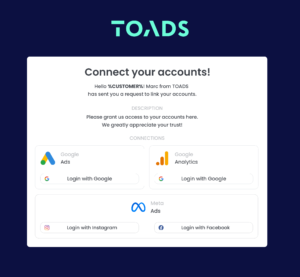
Get Started with LinkMyAgency Sign up for a free 14-day trial in just a minute—no credit card required. Experience how LinkMyAgency can facilitate your agency operations, endorsed by industry giants like Meta, Google, and TikTok.