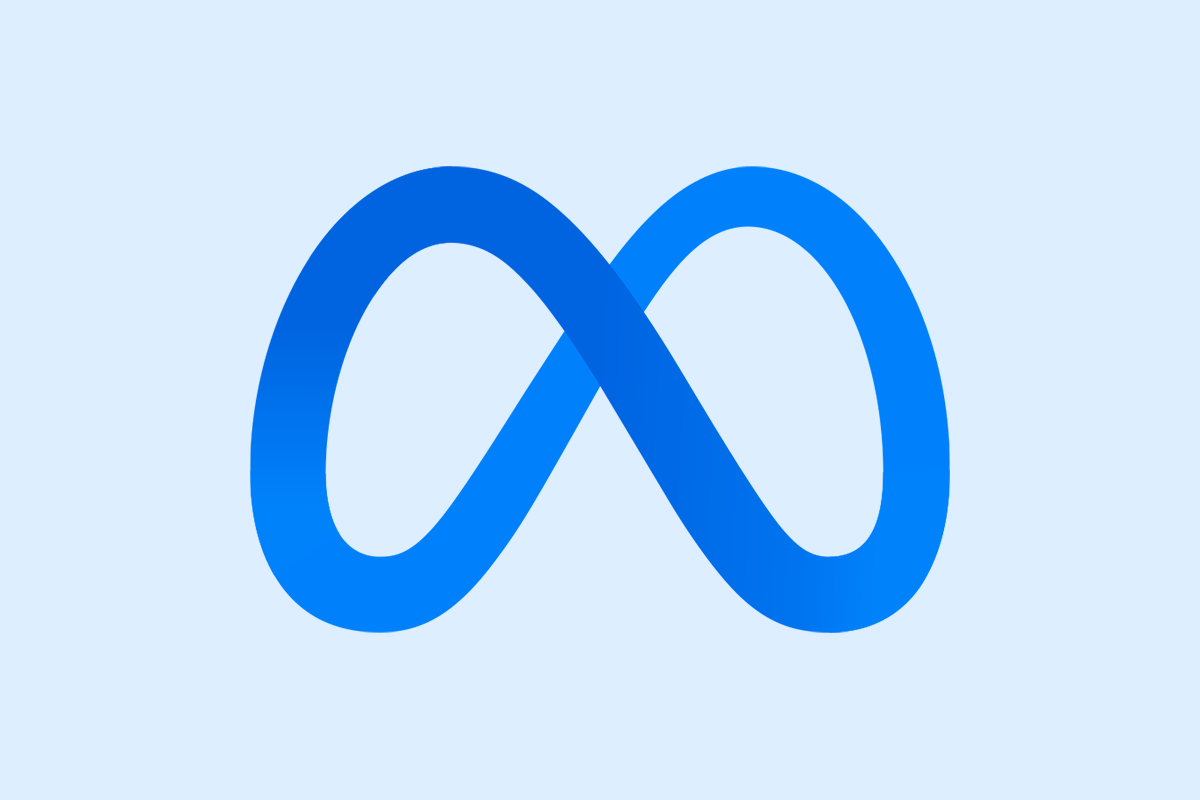Granting Access to your Facebook Page
This article outlines a different approach to providing users with Full Control admin access to a Facebook page directly from your personal Facebook profile. Full Control admin access is essential for users who need to link the page with Social Media Management.
Why Share Access to your Facebook Page
Sharing access to your Facebook Page can be beneficial for several reasons:
Team Collaboration: It allows multiple team members to manage posts, respond to comments, and update page settings, facilitating smoother operations and ensuring that the page remains active and engaging.
Expertise Utilization: Different admins can bring their specific skills to the table, such as marketing, customer service, or content creation, enhancing the quality and diversity of the content shared.
Efficiency and Responsiveness: With more admins or editors, your page can respond more quickly to inquiries, manage marketing campaigns efficiently, and maintain a consistent presence online, which can improve customer satisfaction and engagement.
Risk Management: By distributing responsibilities among several people, you reduce the risk of disruptions caused by the absence or unavailability of a single page manager.
Scale Operations: As your business grows, having a team to manage your Facebook Page becomes necessary to handle increased interactions and more complex campaigns.
Overall, sharing access to your Facebook Page enables a more dynamic, responsive, and professional presence on social media, essential for business growth and audience engagement.
Steps to Share Access:
Go to Facebook.com: Open your browser and visit the Facebook website. Make sure you are logged into your account.
Access Your Profile: Click on your profile picture, which you’ll find in the top-right corner of the Facebook homepage.
View All Profiles: In the dropdown menu that appears, select ‘See All Profiles’ to view a list of all the personal and business profiles associated with your account.
Select Your Page: From the list, click on the specific page to which you want to add a new admin.
- Click Page Settings:
Within here, there should be an option called ‘Pages & Access’. Click Add New to add a new admin. Search for the User: Use the search box provided in the pop-up to search for the user you wish to add. If the user doesn’t appear in the search results, you may need to add them as a friend on your personal Facebook profile first.
Select the User and Set Permissions: After finding and selecting the user, you will see an option to specify their level of access. Toggle the option to “Allow this person to have full control.” This will give them administrative access with the ability to manage all aspects of the Page.
Confirm and Authenticate: Click on ‘Give Access’ to proceed. You will be prompted to enter your Facebook password to verify your identity. This is a security measure to ensure that only the rightful account holder can make changes to Page roles.
Final Confirmation: After entering your password, click ‘Confirm’ to finalize the process.
- The user will now receive a notification in his/her profile, where he/she can accept the invite.
Are you an agency? This is how to invite businesses to gain access
It’s quite easy with LinkMyAgency. Just create a link for your customer and send the link. This will make life easy for you and your customer. The only thing the customer has to do is sign-in via the link and you’re connected!
Register for a free trial here.