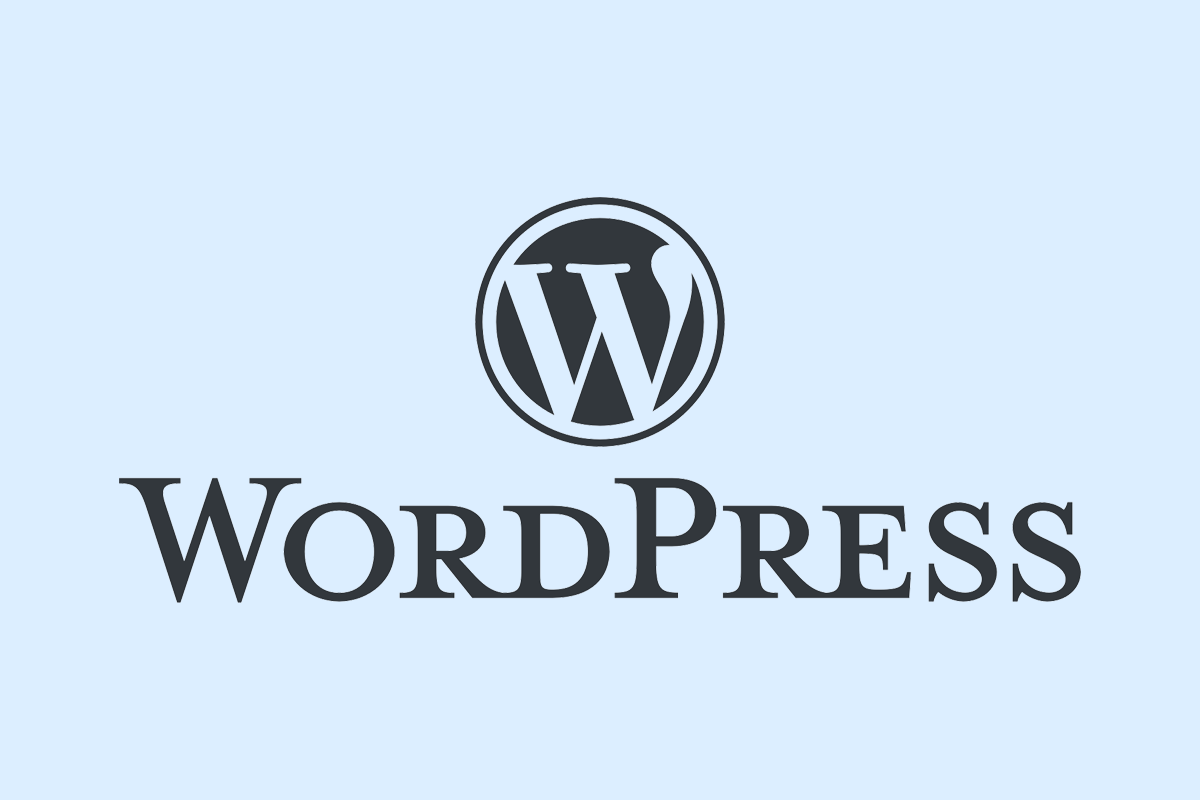Granting Access to your WordPress website
Thankfully, there are safe ways to grant access to your site without endangering its integrity. In this guide, we will discuss secure methods for providing WordPress access to your developer or support team.
Why Share Access to your WordPress Website
There are several reasons why you might choose to share access to your WordPress website with a developer or support team:
Technical Support and Troubleshooting: If you encounter issues that you cannot resolve on your own, granting access to a developer or technical support team can help them diagnose and fix the problem more efficiently.
Website Development and Enhancements: Developers may need access to implement new features, update the design, or make other improvements to your website.
Maintenance and Updates: Regular updates to WordPress, themes, and plugins are crucial for security and functionality. Developers often need access to perform these updates and ensure that everything is running smoothly.
Security Audits: Sometimes, you might need to allow access for security experts to conduct audits and strengthen the defenses of your site.
Training and Assistance: If you are working with a consultant or a more experienced WordPress user, you might give them access to show you how to use certain features or to provide personalized training.
Sharing access can be risky if not done properly, so it’s important to use secure methods such as temporary access links, role assignments, or multi-user plugins that limit what the other party can see and do on your site.
Steps to Share Access:
Go to your website: Open your browser and visit the admin panel of your website. In most cases its yourwebsite.com/wp-admin or yourwebsite.com/wp-login. Make sure you are logged into your account.
Click Users > Add New User in the Menu: In the menu on the left you can click on Users > Add New User. Clicking this will navigate you to a page where you can set Roles, Usernames, Languages and more.

View All Profiles: In the dropdown menu that appears, select ‘See All Profiles’ to view a list of all the personal and business profiles associated with your account.
Hit “Add New User”, Done!
The New User will now receive an e-mail with his/her credentials!
Are you an agency? This is how to invite businesses to gain access
It’s quite easy with LinkMyAgency. Just create a link for your customer and send the link. This will make life easy for you and your customer. The only thing the customer has to do is sign-in via the link and you’re connected!
Register for a free trial here.